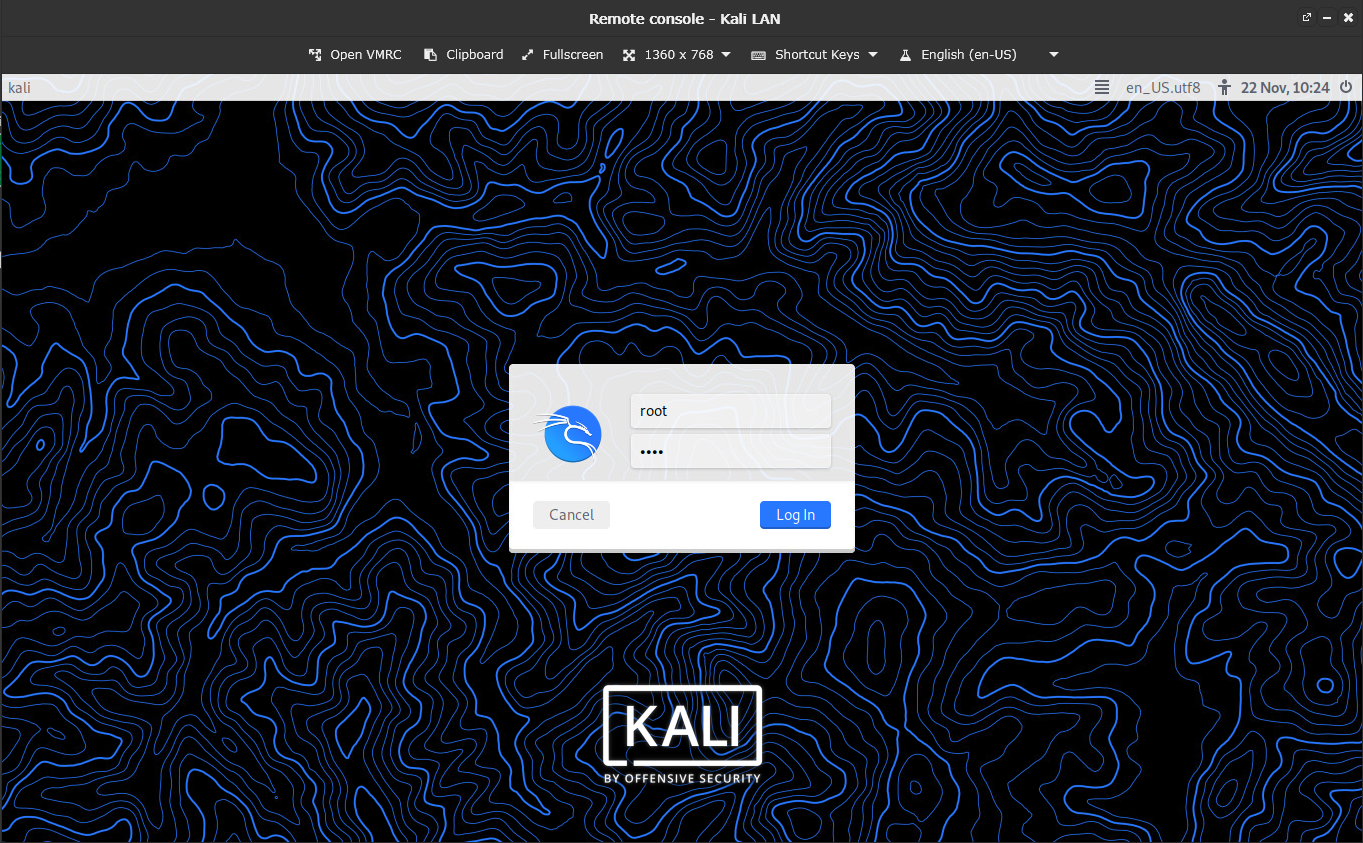If you need to book a slot for the exercise, you've come to the right place. If not, click here.
Introduction :
Sometimes, you will need to use the CyberRange to do TP/TD/CTFs. This requires interacting with one or more machines deployed on the CyberRange.
This guide is for those who have access to the CyberRange and have reserved a slot on the Seela.io platform (see the following article). Most of the exercises are available via our own interface, which does not require you to book a time slot.
Identify which machine to connect to:
The TD, TP or CTF you are working on tells you which machine you have to connect to in order to perform the requested tasks. (here Kali LAN):
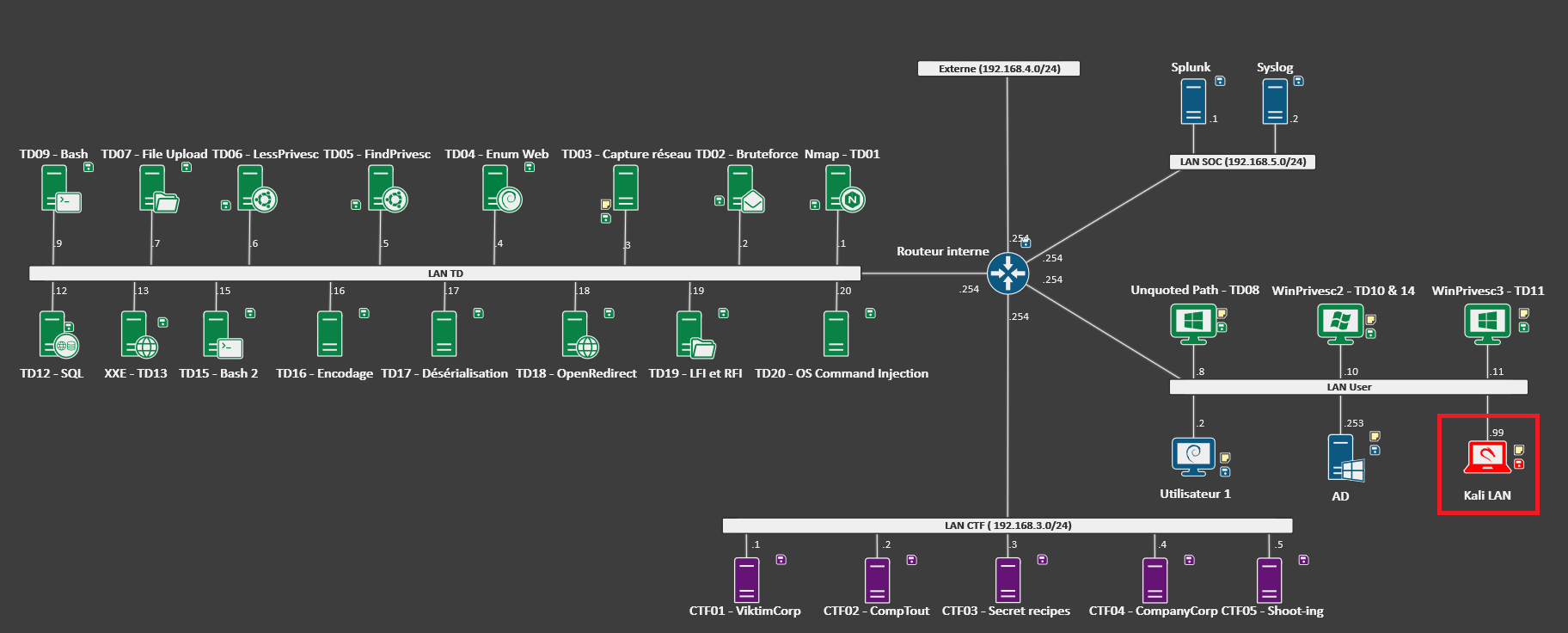
Open the machine's “Remote Console”:
There are two ways to access the Remote Console of a CyberRange machine:
- Double-click on the machine you want
- Right-click and “Open remote console”.
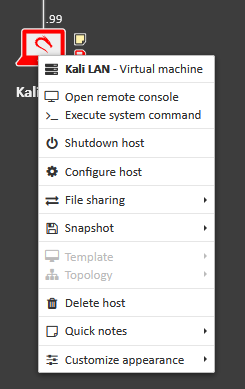
Enter the machine's login information:
Once the graphic interface of the machine is displayed, enter the login information provided in the current TD, TP or CTF training material. (If a black screen appears, click or press a key on your keyboard while placing the cursor inside the “Remote Console” window):