You'll find all your subscription details on the 'Subscription' tab on the Hub.
- I want to cancel my subscription:
To cancel your subscription, please contact us at help@seela.io.
- I'm registered as a freemium user and I want to subscribe to a product:
- From the Hub, simply go to the “Subscription” tab or click on “Modify my subscription” from the home page.
- Scroll down the page to reach the “Modify my offer” module.
- Check the box in the top right corner of each offer or product you want to select.
- Click on the “Subscribe” button on the summary banner of the chosen offer that appears at the bottom of the screen.
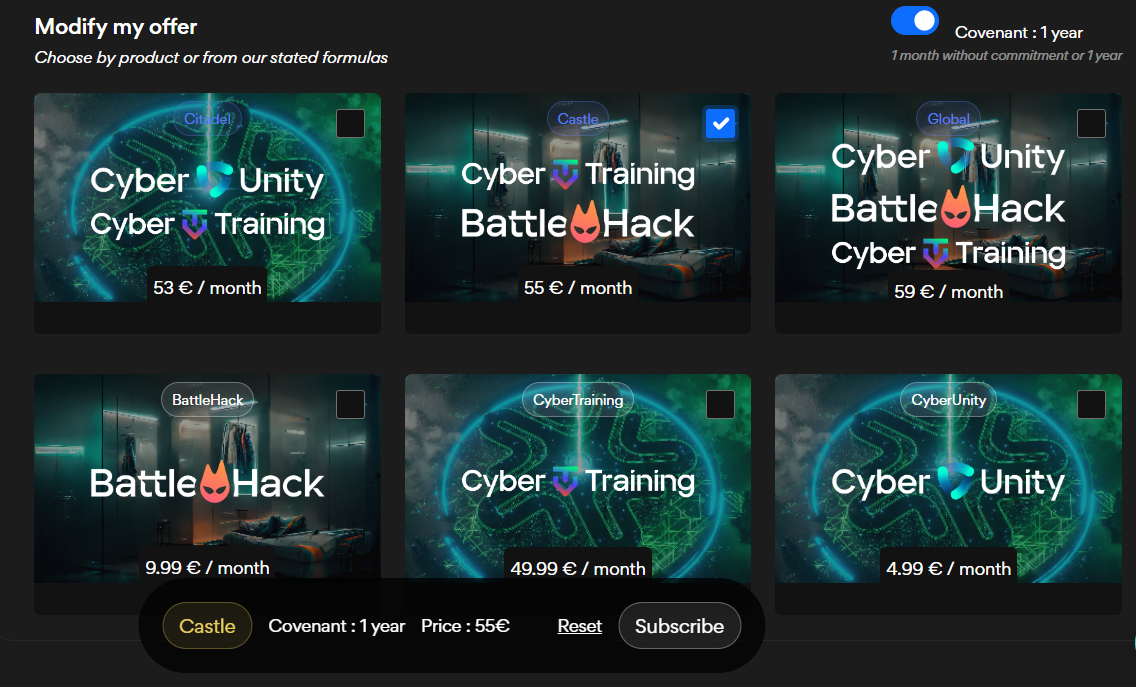
5. Enter your banking information in the pop-up.
- I am already subscribed, and I want to add another product:
- From the Hub, simply go to the “Subscription” tab or click on “Modify my subscription” from the home page.
- Scroll down the page to reach the “Modify my offer” module.
- Click on the checkbox in the top right corner of a bundle instead of an individual product. For example, if you are already subscribed to CyberTraining and want to add BattleH4ck, click on the “Castle” bundle as shown in the photo below, rather than the BattleH4ck product listed on the second row.
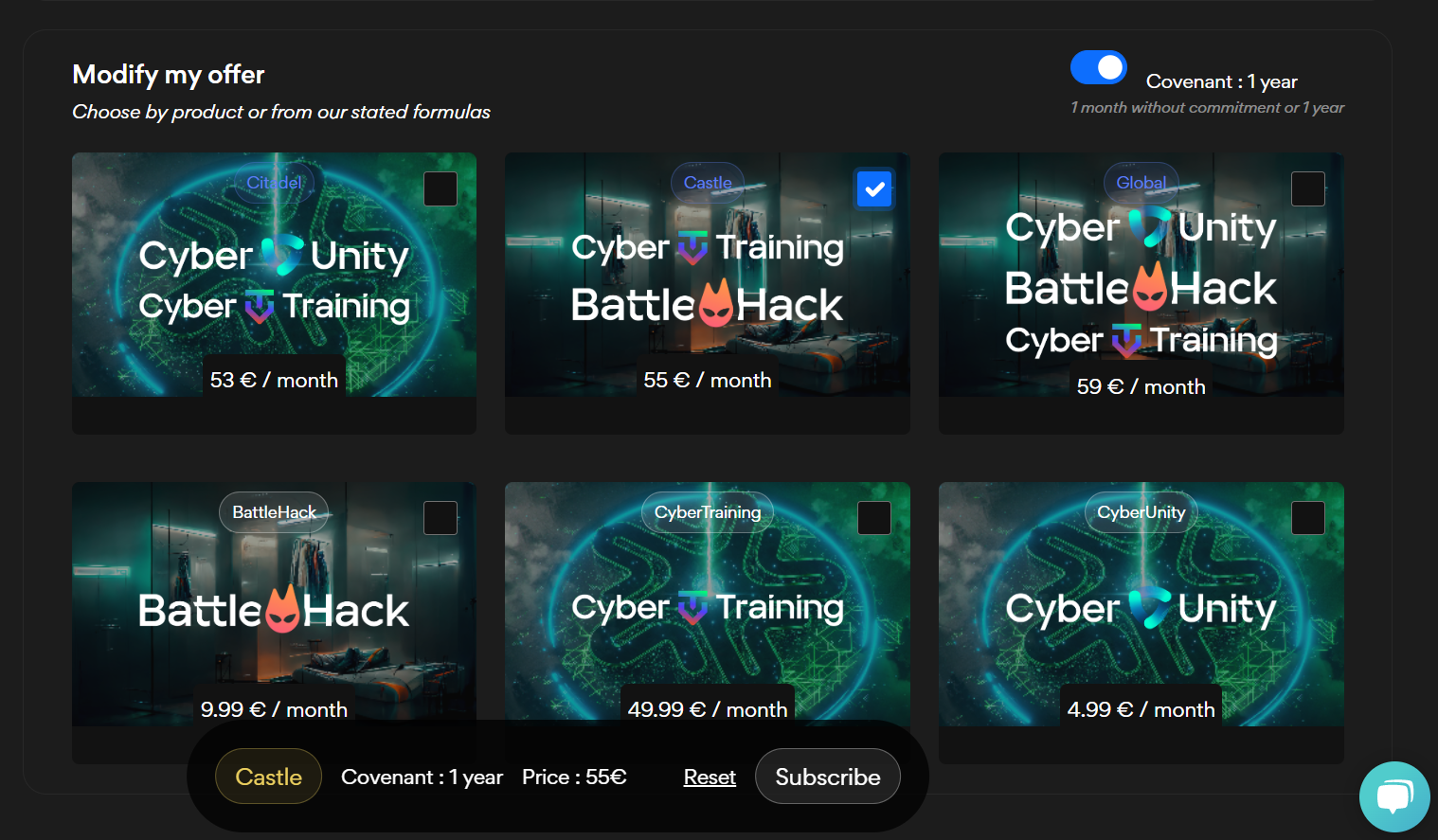
4. Your banking information is saved as you had already provided it when subscribing to your current subscription. Click on the “Subscribe” button on the summary banner of the chosen offer that appears at the bottom of the screen.
5. Great, your subscription has been modified!
- I am already subscribed, and I want to change my product:
- From the Hub, simply go to the “Subscription” tab or click on “Modify my subscription” from the home page.
- Scroll down the page to reach the “Modify my offer” module.
- Click on the checkbox in the top right corner of the bundle or product of your choice. For example, if you are already subscribed to BattleH4ck and now want to be subscribed only to CyberTraining, click on the checkbox of CyberTraining as shown in the photo below.
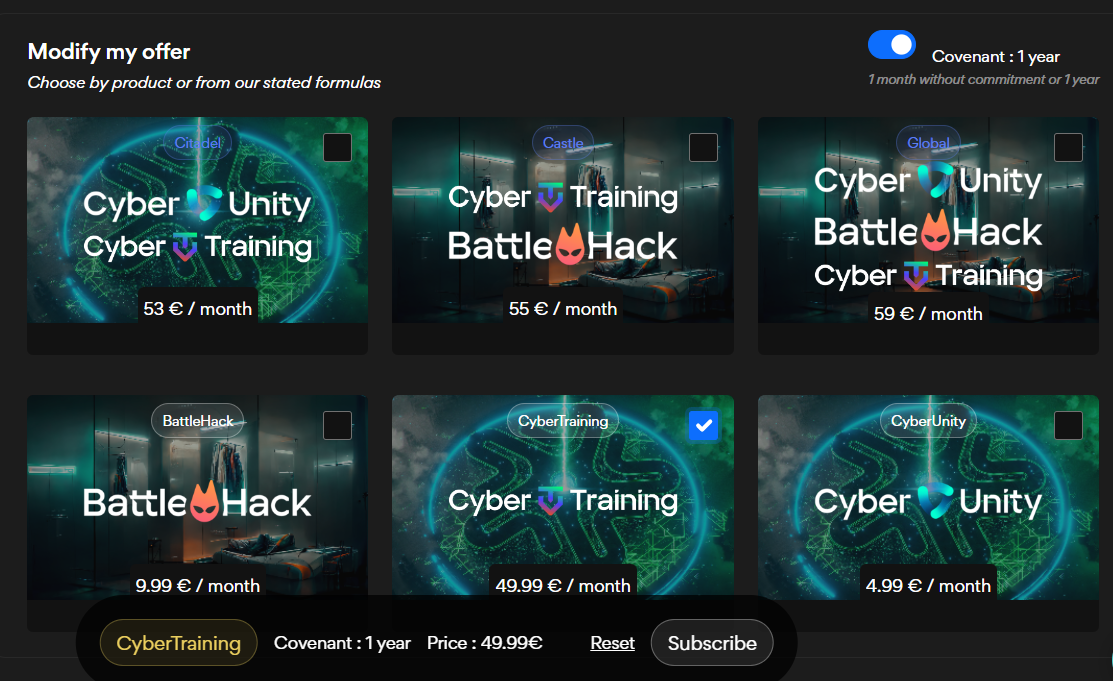
- Your banking information is saved as you had already provided it when subscribing to your current subscription. Click on the “Subscribe” button on the summary banner of the chosen offer that appears at the bottom of the screen.
- Great, your subscription has been modified!