User guide for BattleHack
How to play
Once connected to the platform, you have the possibility, depending on your subscription and your experience, to choose between 3 game modes: Campaign, Time Attack and Arena.
Click on a map to enter the mode.
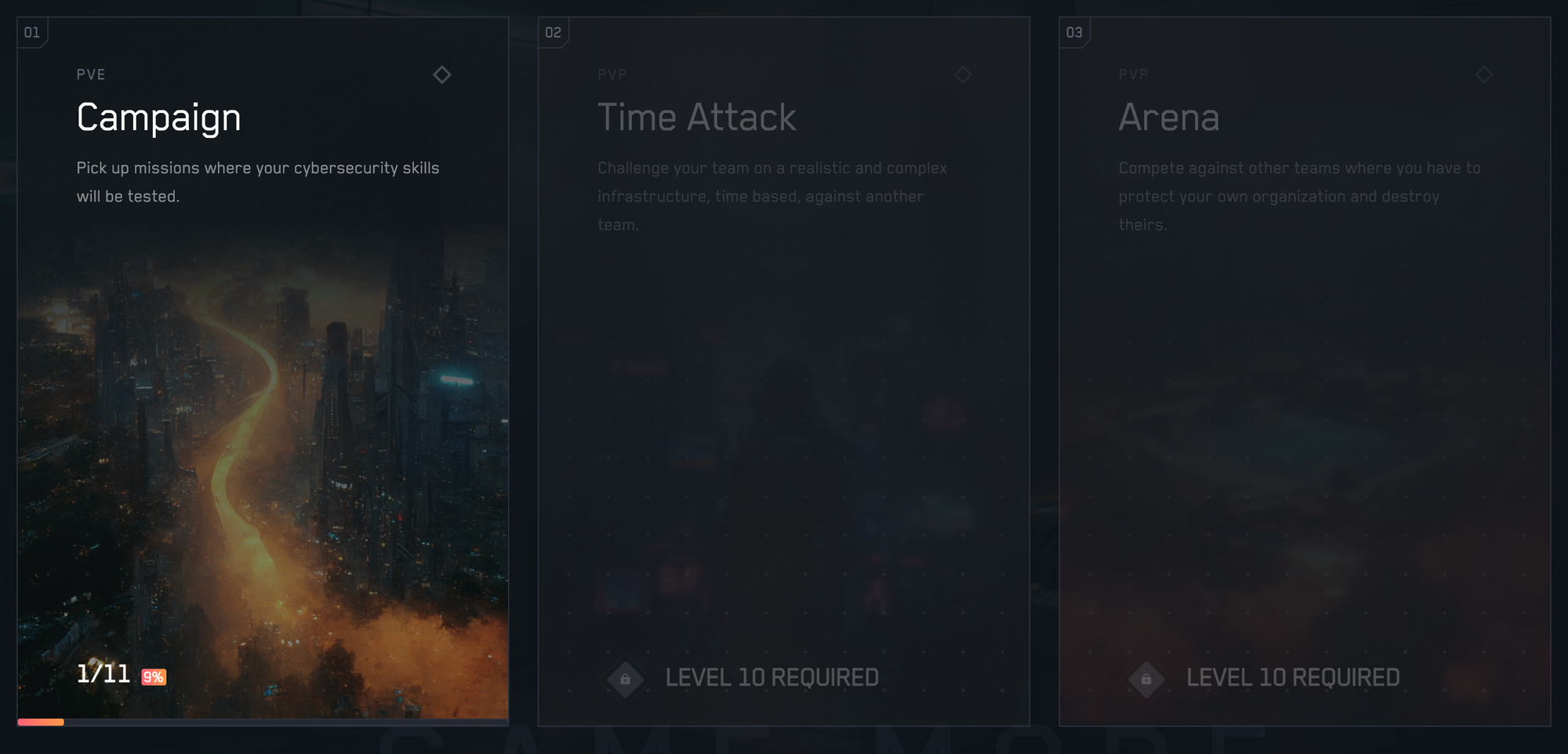
Campaign Mode
In this game mode, you will find several missions divided into three levels: Beginner - Confirmed - Expert.
The difficulty of the missions can be sorted with the filters available on the mission selection page. In addition, these filters allow you to see the number of completed missions.

If this is your first login, only the Welcome mission is available. It is mandatory to launch this mission once to unlock the following missions, even if it is a failure.
It is possible to navigate the interface using the keyboard with the directional arrows and the "Enter" and "Esc" keys.
VPN Configuration
If you want to use your personal environment, just download the VPN configuration directly via the BattleH4ck platform. In the 3-dot hamburger menu next to your profile picture, there is a function to download your VPN profile.
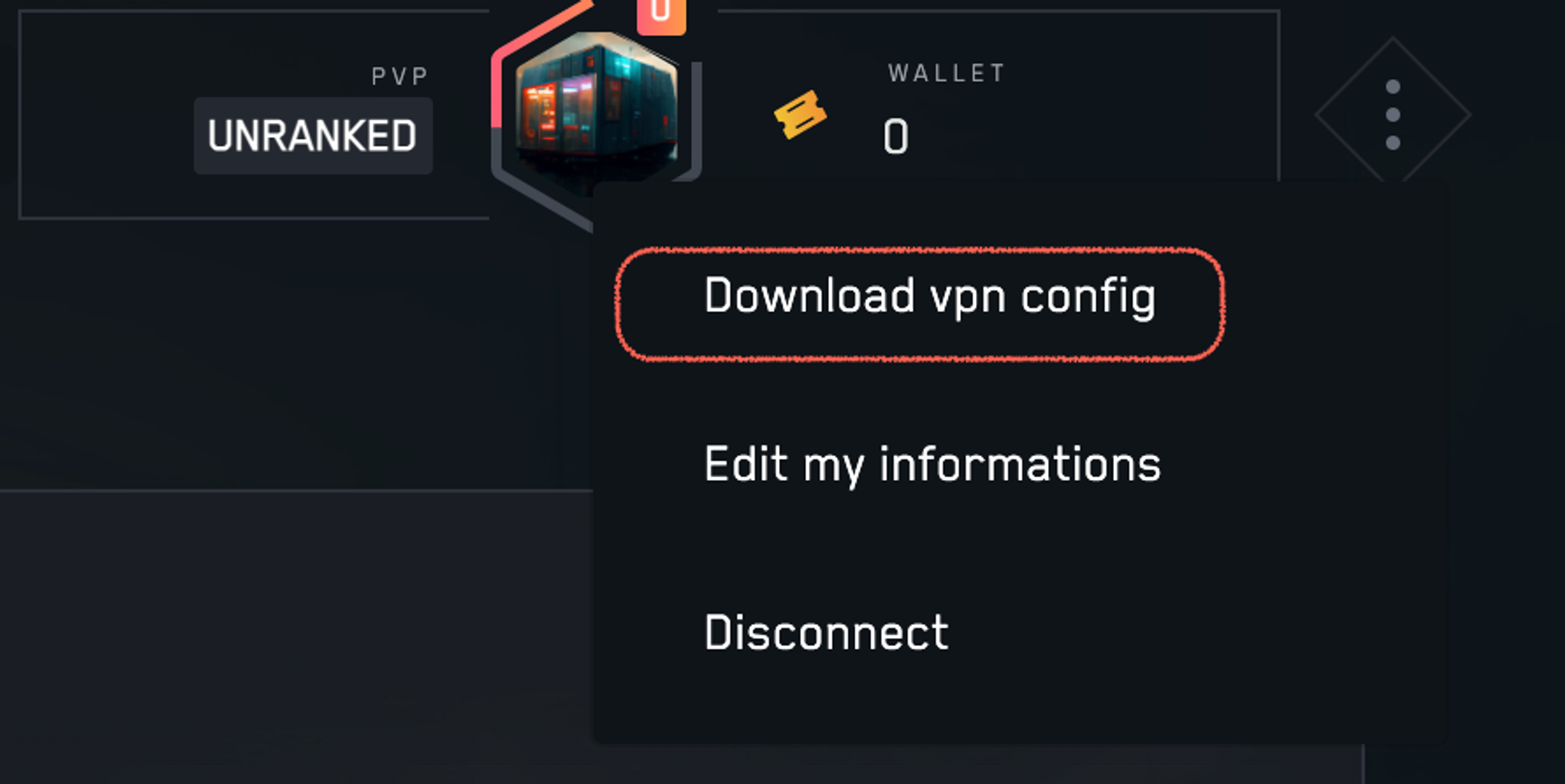
Once downloaded, use a tool capable of initiating this vpn profile like :
- OpenVPN : https://openvpn.net/vpn-client/
- Pritunl : https://client.pritunl.com/
The VPN profile is initialized, you must launch a mission.
Launch a mission
To view the details of a mission, click on its image or title. Information such as difficulty, type (attack or defense), machine OS are available.
To launch a mission, click on the "NORMAL" button. This action will start the remote server and redirect you to the page of the launched mission.
Once the normal mode is over, it is possible to initiate the same mission in a "SPEEDRUN" mode.
Note :
If the mission loads in a loop when you launch it, this is probably linked to the VPN configuration: go back to the main menu, download it again and launch the mission again, it should now work correctly.
In a mission
During the mission, a description is visible and can serve as the player's first hint.
Time-based objectives guide the player and display the additional experience he can gain.
A progressive timer displays the time spent on the mission. This timer will stop when the player has grabbed the 2 flags hidden in the target machine. Then, his time will be registered in the general ranking of the mission.
The speedrun mode has a decreasing timer. The target machine is available for a maximum of 5 minutes and will shut down once the time is up. If the mission is successful, the time achieved will be entered in a leaderboard dedicated to the speedrun mode.
It is possible to replay the missions in both modes. However, the new times achieved and the experience put into play will not be counted.
Validate a mission
In each machine there are 2 flags. They allow to prove your progress in the mission.
The flags are designed in the following way:
FLAG{pDZsc3Mu7q}
The complete string must be entered in the BattleH4ck interface :
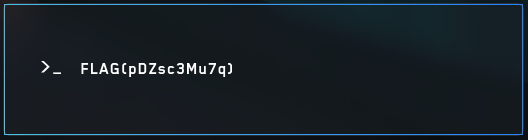
If the flag is correct, the counter in the center of the screen will increase.
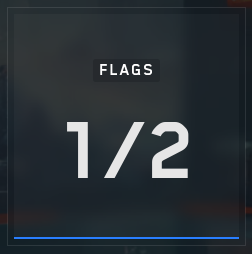
A mission is considered complete when the 2 flags have been entered.
Personal Account
By clicking on the hexagonal figure at the top right of the screen, you will be redirected to your profile page.
You can modify your personal information such as your name, first name, nickname etc. by clicking on your name.
Select a new avatar that represents you by clicking on "Avatar & Badges" or directly on the image. Once selected, the avatar is automatically saved.
The rank section is unlocked when your account has reached level 10. These levels are visible on the hexagon or on the profile page.
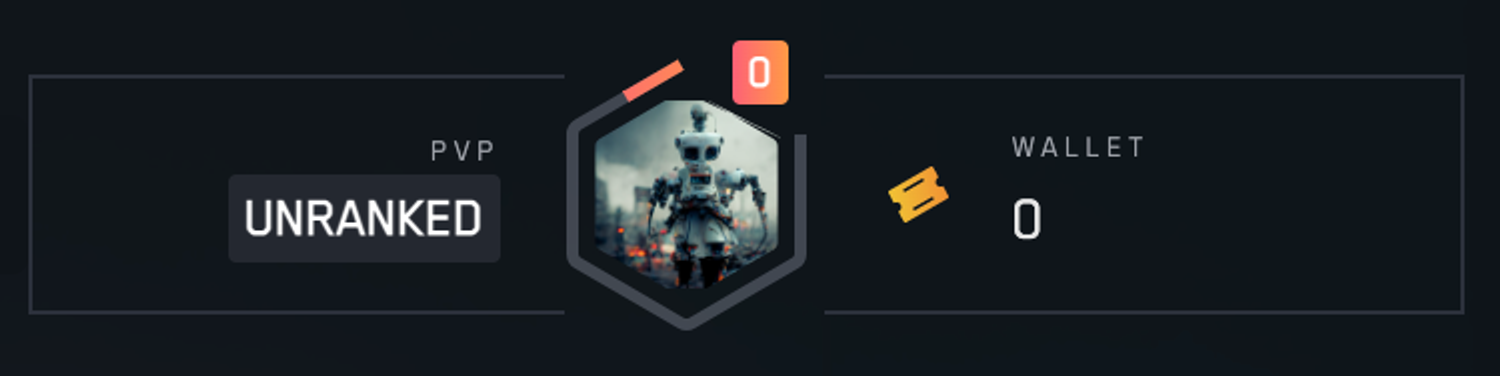
The orange progress bar indicates your progress in the level.
By clicking on the character on the page, you can view the other characters. At the moment, the characters are not playable. This status will change in future updates.