If you are having difficulties typing text on the keyboard, please follow these steps to configure it correctly.
If you need to book a slot for the exercise, you've come to the right place. If not, click here.
If applicable, follow the configuration steps listed below in order.
PS: If you have a macOS keyboard, it is likely that none of the solutions here will work.
In the screenshot below are underlined :
- The arrangement of the remote console in the CyberRange (in red)
- The arrangement of the virtual machine (in purple)

We will only need the first 4 choices for the layout of the remote console:
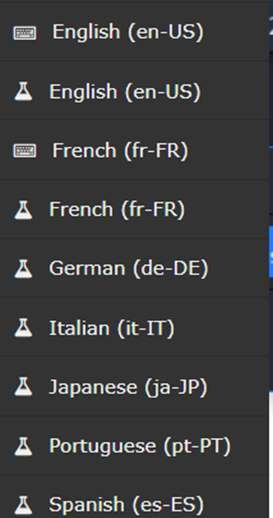
en-US
en-US (lab)
fr-FR
fr-FR (lab)
The letter displayed is Q when you press A
This problem is due to the language difference between the keyboard of the virtual machine and the one of the remote console.
The layout of the remote console must be configured to match the layout of the machine.
Note: the layout of the machine is not always displayed. Either way, changing the layout of the remote console from en-US to fr-FR or vice versa should correct the language issue.
The letters with accents do not work (e.g.: é becomes 2, è becomes 7)
If the regular letters are correct, but the one with accents are not, you are probably on a machine for which the layout is set on en-US.
Since the en-US keyboard does not incorporate accents, you must change the layout of the machine as well as the remote console to en-FR.
Note: You will not require the use of accents to complete a practical exercise. We recommend that you do not use them.
Moreover, the machine will return to its original layout at the end of each reservation and your settings will be lost.
Certain special characters do not work (e.g. | or @)